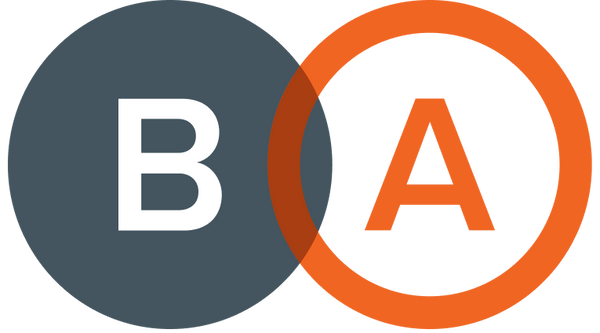A frequently asked question from our clients for our Digital Marketing department is, “How can I tag my products in my Instagram posts!?”
We know how confusing it can be with Facebook now being the ‘hub’ platform for Instagram, as well as the added complexity of the required integrations to your online store. Not to worry! We’re here to guide you through the process step-by-step:
*Please note that these instructions are specific to Shopify store owners.
#1 First and foremost, your Instagram needs to be active and set up
If you haven’t already got an Instagram account, go to www.instagram.com and sign up! Please ensure that you set your account up as a Business or Professional account as this will be needed for Instagram Shopping.
#2 Have your Facebook Business Manager account ready!
- If you don’t already have a Facebook Business Manager account for your business, it is really important to get one. This will be needed for Instagram Shopping (and any paid ads or Facebook/Instagram marketing you may do in the future). You can create one by going to www.business.facebook.com.
- Once you have created your Facebook Business Manager account and logged in, you will be directed to the Business Suite dashboard (see below screenshot).
We prefer the Business Manager - it is easier for Instagram Shopping. To access the Business Manager Dashboard, at the bottom of the Business Suite, click on ‘Give Feedback’ and do the switch to Business Manager (see below screenshot).
 3. When you are in the Business Manager dashboard, go to Business Settings (see below screenshot).
3. When you are in the Business Manager dashboard, go to Business Settings (see below screenshot).

4. In Business Settings (see below screenshot), you will need to create/add the following:

-
Accounts
-
Instagram - Follow the prompts to connect your Instagram account
-
Instagram - Follow the prompts to connect your Instagram account

- Data Sources
- Catalog - Follow the prompts (it will redirect you to Commerce Manager)

5. When you are creating your Catalog, one of the steps it will instruct you to do is to add Facebook as a Sales channel in your Shopify store.
Follow the next set of instructions (or follow the prompts as guided in Commerce Manager).
#3 Adding Facebook (and Instagram Shopping) as a Sales channel in your Shopify store
- From your Shopify admin, click + next to SALES CHANNELS.
- Click + next to Facebook, and then click Update sales channel to install the Facebook channel.
- Click Start set up on the Instagram Shopping feature.
- Click Connect account.
- Sign in to your Facebook account.
- Connect the Facebook assets (in this instance, the Catalog) that are required to set up Instagram Shopping.
- Accept the terms and conditions.
- Click Finish setup.
On average, it takes 24-48 hours for Facebook to review your products.
#4 Add your product Catalog to Instagram and start tagging your products in your posts!
You can add your product catalog from the Shopping section in your Instagram business profile settings.
- Using Instagram, open your business profile options and then go to the Settings section.
- Tap Business > Shopping, and then confirm your Facebook Business Manager account.
- Select the product catalog that you want to connect (the steps you completed in 2-4).
- Tap Done.
- You will now see the ability to start tagging products as you create posts on Instagram.
We hope the above information has helped you start selling your products on Instagram. If you really want to ramp up your online sales, our Digital Marketing team can help you with your Social Media Shopping Ads! Get in touch today for a proposal.